Your customised mail settings are as follows:
Email: you@your-domain.com
Incoming (POP) server: mail.your-domain.com
Outgoing (SMTP) server: smtp.your-domain.com
Account / User Name: you@your-domain.com
SMTP Authentication: On (same Username as POP)
SMTP Port: 587
Setting up a new account for Android Samsungl
Add a new email accountLaunch your mail application
1. Start by selecting the mail icon from your applications screen.

Add a new email account
Setup email
2. Enter the email address and email password as per the screen below and select "Manual Setup":

Add a new email account
Incoming server settings
3. Ensure the User Name field is the full email address, enter all the relevant details as per the screen below and then select "Next":

Add a new email account
Outgoing server settings
4. Enter all the relevant details as in the screen below and then select "Next":

Add a new email account
Checking outgoing server settings…
5. Wait while your settings are tested:

Add a new email account
Account options
6. Adjust the additional Account Options as needed:

Add a new email account
Additional setup
7. Specify an optional account name (for your reference only), and enter the name you wish to be displayed on outgoing mail, then select "Done":

Add a new email account
Complete Setup
8. The account has been set up successfully and your messages will now be downloaded.
Email still not working? Read our Troubleshooting Guide