Your customised mail settings are as follows:
Email: you@your-domain.com
Incoming (POP) server: mail.your-domain.com
Outgoing (SMTP) server: smtp.your-domain.com
Account / User Name: you@your-domain.com
SMTP Authentication: On (same Username as POP)
SMTP Port: 587
Setting up a new account for iPadl
Add a new email accountSelect settings
1. Start by selecting the settings icon from your home screen.

Add a new email account
Select Mail
2. Select "Mail, Contacts, Calendars" from the settings menu:
3. Select "Add Account..." from the list of accounts:

Add a new email account
Select Other
4. Select "Other" from the menu:

Add a new email account
Select Add Mail Account
5. Select "Add Mail Account" from the list:

Add a new email account
Enter your account information
6. Fill in the required fields as below and select "Next":

Add a new email account
Configure Incoming and Outgoing Servers
6. Scroll down to "Incoming Mail Server" and fill in the relevant fields.
7. Scroll down to "Outgoing Mail Server" and fill in the relevant fields and select "Next":

Add a new email account
Select IMAP
Select "IMAP" from the top of the screen:

Add a new email account
Select Yes
8. When prompted with the below pop up message. Select "Yes":

Add a new email account
Select Save
9. You will then be prompted to "Save" or "Edit", you can select "Save".

Add a new email account
You have completed your account setup
Congratulations, you have now successfully configured your email account on your iPad.
Email still not working? Read our Troubleshooting Guide