Your customised mail settings are as follows:
Email: you@your-domain.com
Incoming (POP) server: mail.your-domain.com
Outgoing (SMTP) server: smtp.your-domain.com
Account / User Name: you@your-domain.com
SMTP Authentication: On (same Username as POP)
SMTP Port: 587
Setting up a new account for Apple Maill
Add a new email accountAdd a new email account
1. Launch Apple Mail.
2. From the toolbar at the top, select File and then Add Account.

Add a new email account
Mail Account Setup
3. Enter your name (which will appear the "From" field in your emails), email address and password, then click Continue

Add a new email account
Incoming Server Settings
4. Ensure that the incoming server type is selected as POP, then enter the relevant details as shown below and click Continue. Note : The Description field is optional (e.g. Work email or Home email).
5. Apple Mail will now test the connection to the specified mail server. Once this is complete, click Continue.

Add a new email account
Incoming Mail Security
6. When the Incoming Mail Security screen appears, leave Use Secure Socket Layer unticked and click Continue.

Add a new email account
Outgoing Server Settings
7. Enter the outgoing mail server and ensure that the Use Authentication checkbox is ticked.
8. Enter your username and password (if these fields are not automatically populated) then click Continue.

Add a new email account
Incoming Mail Security
9. When the Outgoing Mail Security screen appears, leave Use Secure Socket Layer unticked and click Continue.

Add a new email account
Account Summary
10. View the account summary and click Create. Ticking the Take my account online checkbox will ensure that your account is activated immediately.

Add a new email account
You have completed your account setup
11. Your Mac mail program should now be set up to send and receive mail.
Email still not working? Read our Troubleshooting Guide