Your customised mail settings are as follows:
Email: you@your-domain.com
Incoming (POP) server: mail.your-domain.com
Outgoing (SMTP) server: smtp.your-domain.com
Account / User Name: you@your-domain.com
SMTP Authentication: On (same Username as POP)
SMTP Port: 587
Setting up a new account for Outlook 2011 l
Add a new email accountLaunch Outlook 2011
1. Launch Outlook 2010
2. Select Tools from the top menu bar and then Accounts...

Add a new email account
Add an Account
3. Select the "E-mail Account" option.

Add a new email account
Enter your account information
4. Enter all the relevant details (Select ‘POP’ as the type) then select "Override default port" under the Outgoing server section to change your Outgoing servers port to "587".
5. Once all the specified fields have been entered select "Add Account"

Add a new email account
Select More Options…
6. Select "More Options..." below your Outgoing server settings.

Add a new email account
Settings for SMTP server
7. Under the "More Options..." button select "User Name and Password for "Authentication"
8. Enter in your username and password then select "OK"

Add a new email account
You have completed your account setup
8. Your Outlook mail program should now be set up to send and receive mail.
Email still not working? Read our Troubleshooting Guide