Your customised mail settings are as follows:
Email: you@your-domain.com
Incoming (POP) server: mail.your-domain.com
Outgoing (SMTP) server: smtp.your-domain.com
Account / User Name: you@your-domain.com
SMTP Authentication: On (same Username as POP)
SMTP Port: 587
Setting up a new account for Windows 8 Maill
Add a new email accountLaunch Search
1. Select the search icon from the charm bar on the right hand side

Add a new email account
Search for Mail
2. Search for ‘Mail’ and launch the Mail application

Add a new email account
Select View all in Settings
3. Select “View all in Settings” from the bottom left of the screen

Add a new email account
Select Other Account
4. Select “Other Account” from the "Add an account" menu on the top right of the screen

Add a new email account
Select Show more details
5. Then select “Show more details“ from the “Add your Other account” screen

Add a new email account
Enter your relevant details
6. Ensure that you enter your relevant details as shown in the screen below, then select “Connect”

Add a new email account
You have completed your account setup
7. Your Windows 8 Mail program should now be set up to send and receive mail.
Email still not working? Read our Troubleshooting Guide