Your customised mail settings are as follows:
Email: you@your-domain.com
Incoming (POP) server: mail.your-domain.com
Outgoing (SMTP) server: smtp.your-domain.com
Account / User Name: you@your-domain.com
SMTP Authentication: On (same Username as POP)
SMTP Port: 587
Setting up a new account for Outlook 2007l
Add a new email accountAdd a new email account
1. Launch Outlook 2007
2. Select Tools from the top menu bar, then Accounts Settings

Add a new email account
Create new account
3. On the Account Settings pop-up, click New on the E-mail tab

Add a new email account
Choose e-mail service
4. Select Microsoft Exchange, POP3, IMAP or HTTP and click Next

Add a new email account
Account Setup
5. Tick the Manually configure server settings or additional server types checkbox and click Next

Add a new email account
Select Internet Email
6. Select Internet E-mail and then click Next

Add a new email account
Email settings
7. Enter all the relevant details (Select ‘POP3’ as the server type) and then click More Settings

Add a new email account
Outgoing Server Settings
8. Click on the Outgoing Server tab and ensure that the My outgoing server (SMTP) requires authentication checkbox is selected, as well as Use same settings as my incoming mail server

Add a new email account
Advanced Settings
9. Select the ‘Advanced’ tab
10. Set the Incoming Server (POP) port to the default setting, 110
11. Set the Outgoing Server (SMTP) port to 587
12. Click OK to save these settings
13. Click Next and Finish
14. Your Outlook mail program should now be set up to send and receive mail
Email still not working? Read our Troubleshooting Guide